What You Will Need:
- Student PWCS email address and password. The email address can be located in ParentVue.
Directions for locating email address and resetting password
- Chrome Browser (preferred method) OR Canvas Student App (see below)
*There are known issues with the images not displaying properly in the app for some users. If this is an issue for you, download the Chrome App for your mobile device.
Login via Chrome Browser:
1. Go to http://canvas.pwcs.edu
OR
click on the Canvas button from any school webpage.
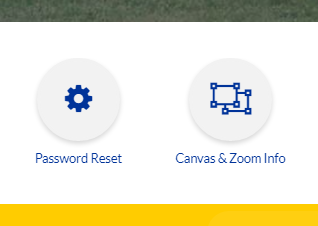
2. Login with student PWCS email address and password.
*If you are having trouble with password, you can not reset it here. You'll need to go to the PWCS page to reset.
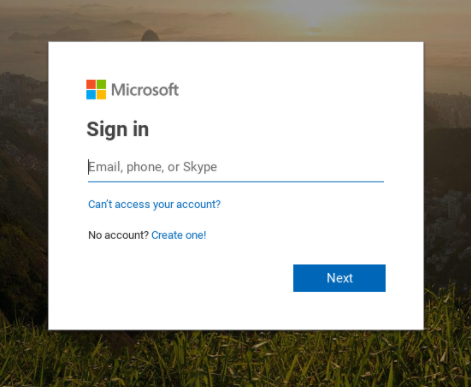
3. You'll now be at the Canvas Dashboard. Click on the HOMEROOM page to get started!
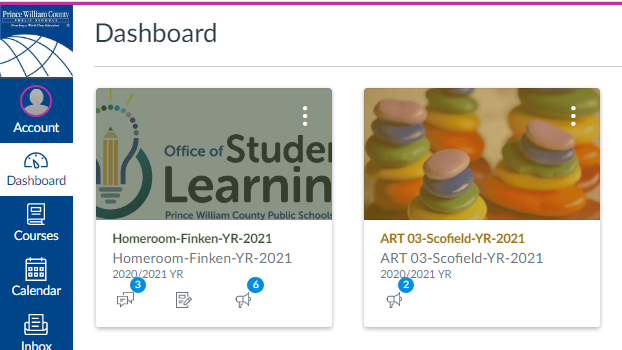
Using the Canvas Student App:
1. Open the App.
2. Click the FIND MY SCHOOL Button.
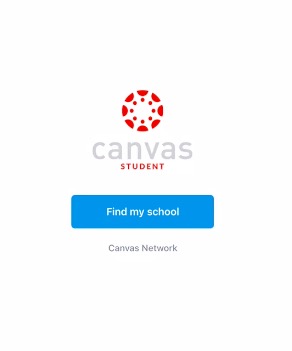
3. Type in Prince.
4. Tap to choose Prince William County Public Schools.
5. Login with student PWCS email address and password.
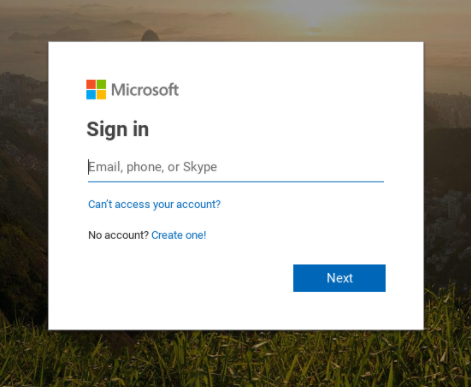
6. Now you'll be at the Canvas Dashboard. Choose HOMEROOM to get started.
